Adding Visual Studio projects to Vault using the Vault Enhanced Client or the Vault VS Extension Client.
After installing the Vault client open Visual Studio and your VS solution. Then use the following steps to add the solution to Vault.
1) Go to Tools - Options - Source Control - Plugins. Set the Current source control plugin to either SourceGear Vault Visual Studio Enhanced Client, which is available in VS 2005 - VS 2015, or SourceGear Vault Visual Studio Extension, which is available in VS 2017, and click OK.
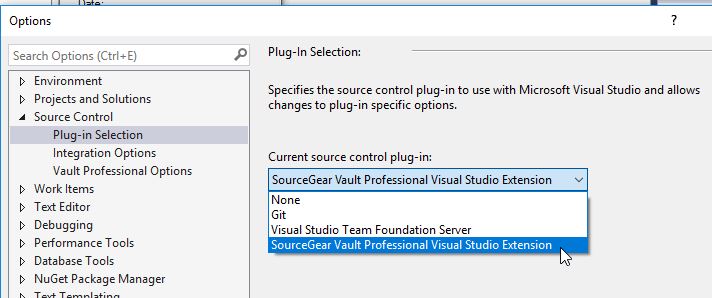
- pic 4 Choose VS extension.JPG (45.07 KiB) Viewed 51664 times
2) The Vault Pending Changes and Vault Pro Notifications windows will open. Doc the windows. Vault Pro Pending Changes will be used in a later step.
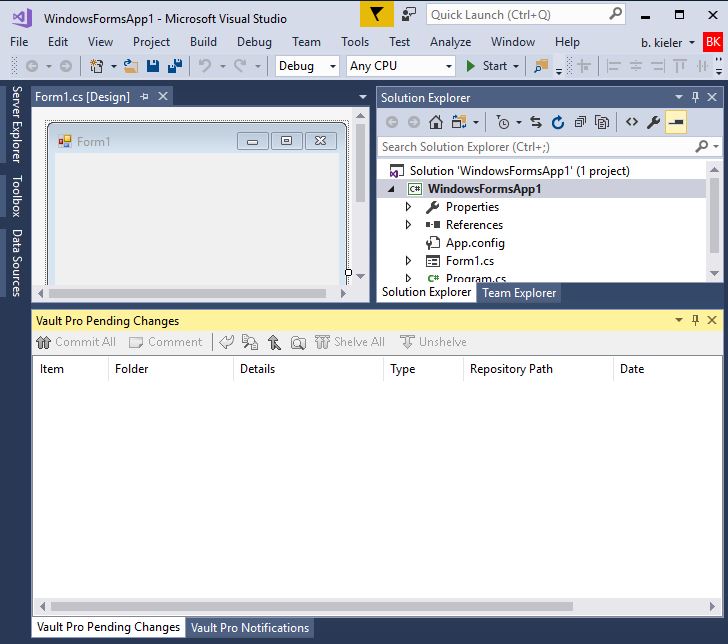
- pic 5 Pending Changes.JPG (73.26 KiB) Viewed 51664 times
3) Go to File - Vault Source Control - Add Solution to Vault.
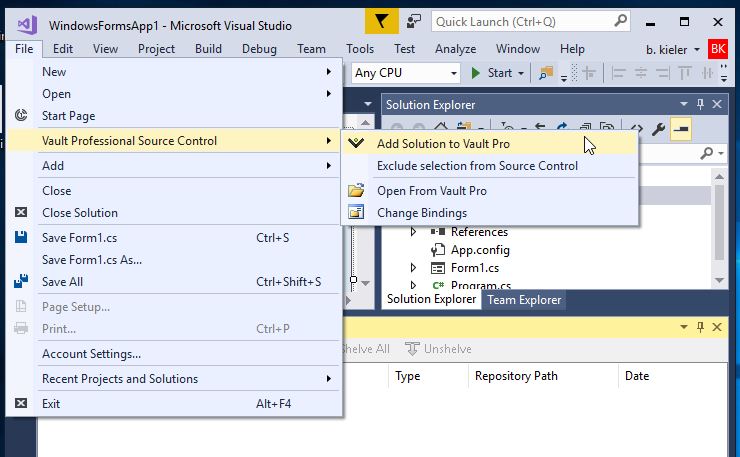
- pic 6 Add Solution.JPG (64.38 KiB) Viewed 51664 times
4) Login to the Vault server.
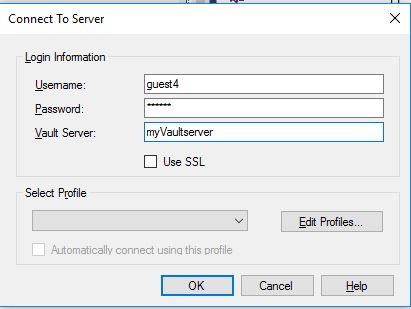
- pic 7 Login to Vault.JPG (27.02 KiB) Viewed 51664 times
5) Choose a repository

- pic 8 choose repository.JPG (23.96 KiB) Viewed 51664 times
6) Choose the location where your solution should be placed in Vault. It is easier to know where you want it to reside ahead of time than it is to move it later. If you need to create folders, that can be done from the same dialog.
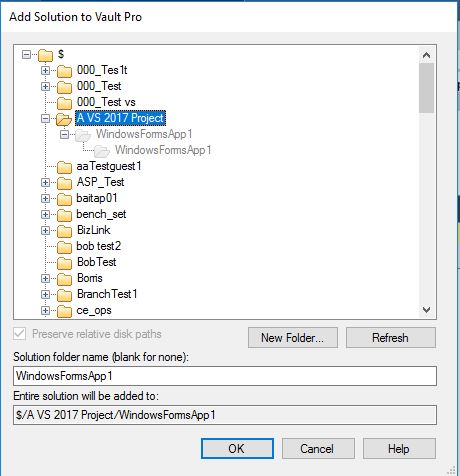
- pic 9 choose location.JPG (43.84 KiB) Viewed 51664 times
7) In some cases, the solution and its files will be pended to be added. In this case, click Commit All to push the solution to Vault. In other cases the full solution will be added in one step.
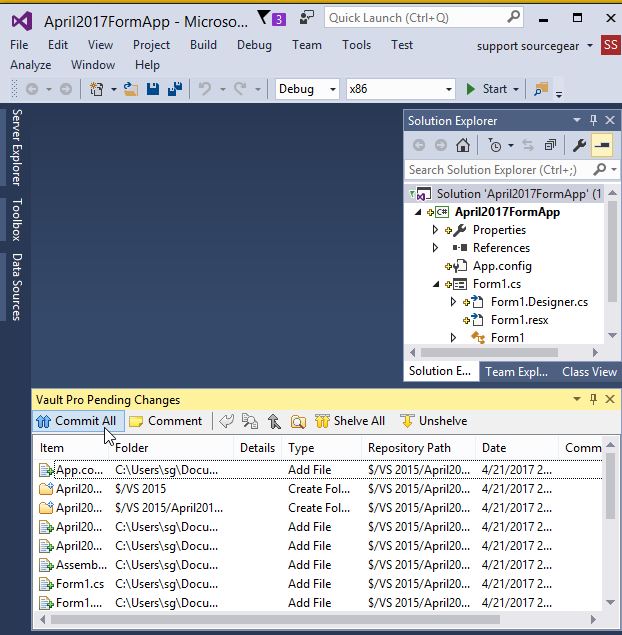
- pic 11 Commit.JPG (92.76 KiB) Viewed 51664 times
8_) If the Add is successful, you will see new icons next to the files in the Solution Explorer. I am showing a few that you might see in my screenshots here.
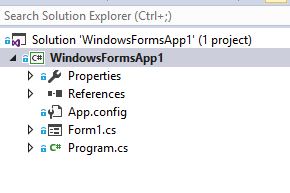
- pic 10 Source Controlled 1.JPG (18.43 KiB) Viewed 51664 times
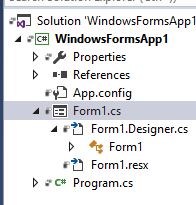
- pic 10 Source Controlled 2.JPG (19.44 KiB) Viewed 51664 times
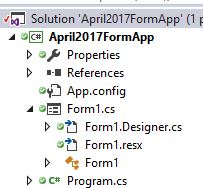
- pic 10 Source Controlled 3.JPG (18.46 KiB) Viewed 51664 times
9) You can now find source control operations in the right-click menu for the files in the Solution Explorer,
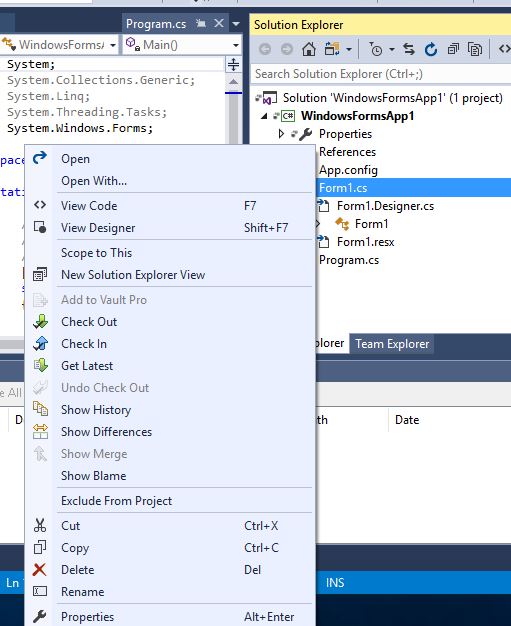
- Pic 12 right click.JPG (61.63 KiB) Viewed 51664 times
and in the File Menu of Visual Studio.
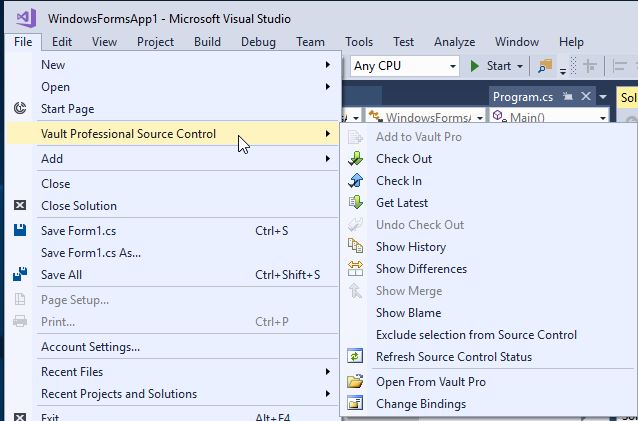
- pic 13 File menu.JPG (53.05 KiB) Viewed 51664 times