Folder Security example where the default access is deny.
1) Select Default Repository and ensure No Access is the default setting.
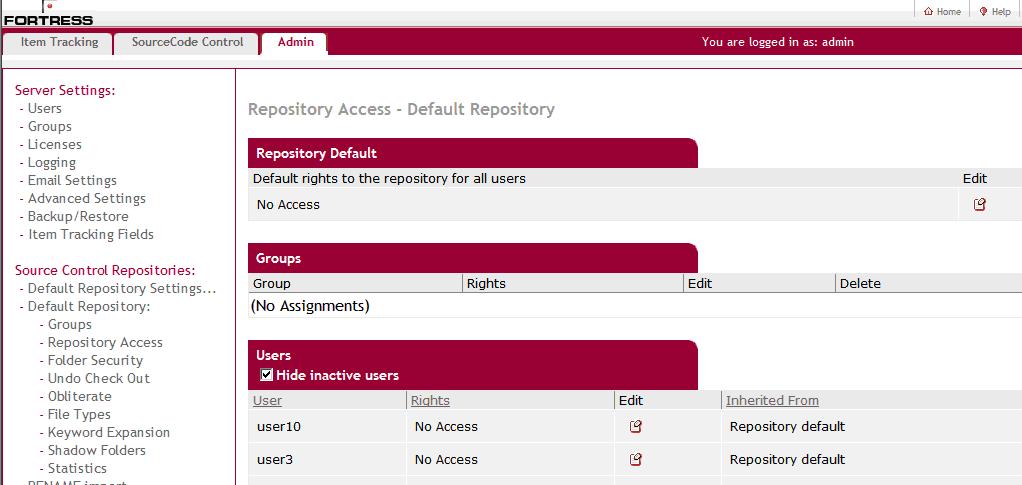
- fig1.JPG (63.94 KiB) Viewed 69928 times
2) Under the repository, click on Groups and create a new group.

- fig2.JPG (45.77 KiB) Viewed 69928 times
3) Assign the group to have repository access.

- fig3.JPG (25.92 KiB) Viewed 69928 times
4) You will then notice that the rights for the users in the group changed to match the group rights.

- fig4.JPG (12.75 KiB) Viewed 69928 times
5) On the Folder Security page, the users that have access have listed their defaults based upon their repository access that came from the group.

- fig5.JPG (45.72 KiB) Viewed 69928 times
6) Since we want these users to only access 2 particular folders, Folder1 and Folder4, we will deny them access at $ using the group.

- fig6.JPG (42.28 KiB) Viewed 69928 times
7) Notice farther down that the subfolders show where the rights were inherited from.

- fig7.JPG (41.38 KiB) Viewed 69928 times
8_) At Folder1 we edit the group rights.

- fig8.JPG (43.34 KiB) Viewed 69928 times
9) At Folder4 we edit the group rights.

- fig9.JPG (42.19 KiB) Viewed 69928 times
10) Now when we look at the repository, we see that the user only has access to Folder1 and Folder4. It looks like the user has more access, because there is another folder, but that is actually a share. A user gets rights to both sides of a share. There are other files and folders under the Branches folder that the user doesn’t see because access has only been allowed to Folder1.

- fig10.JPG (17.78 KiB) Viewed 69928 times